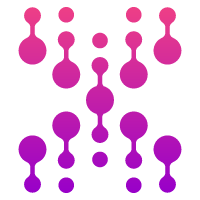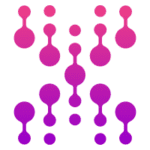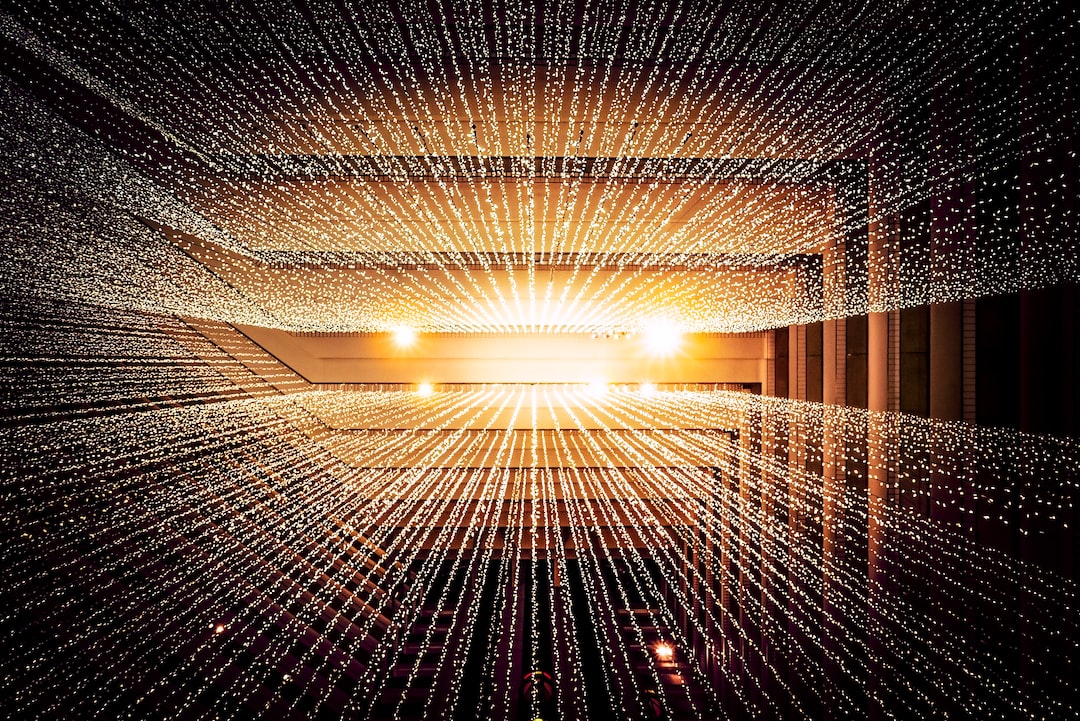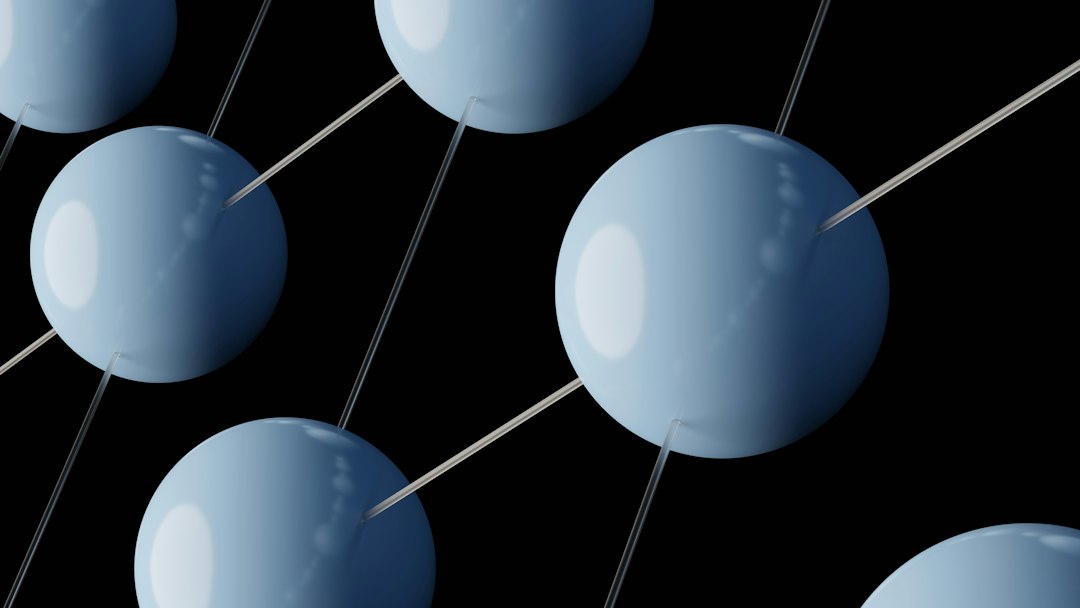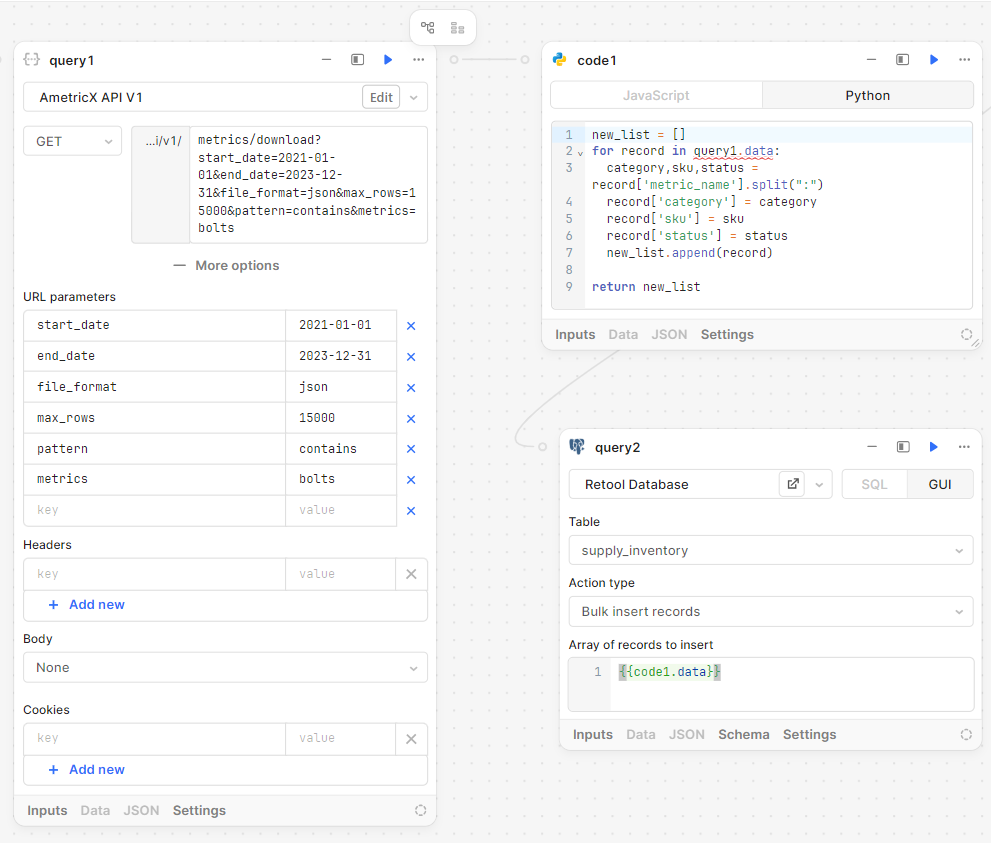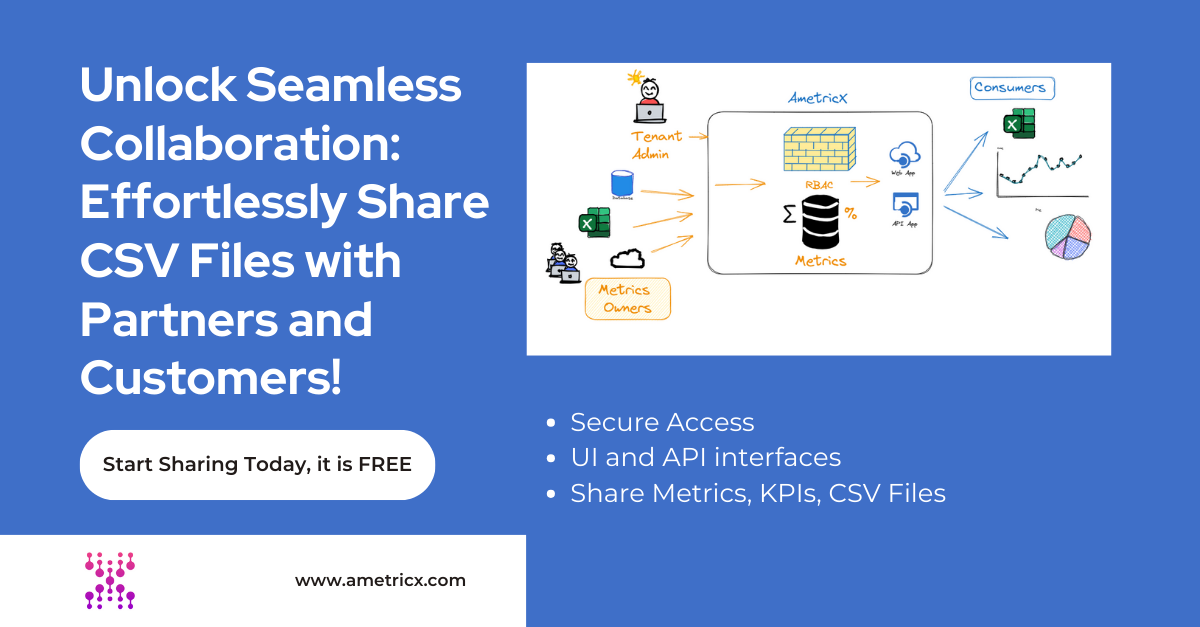Data entry can be a tedious and time-consuming task, especially when dealing with large amounts of data. Manually entering data into a website or database can lead to errors and take up valuable time that could be spent on other tasks. This is where a CSV importer comes in.
A CSV (Comma Separated Values) importer is a tool that allows you to import data from a CSV file into a website or database. This can save you time and effort, and also reduce the risk of errors. In this article, we will explore the benefits of using a CSV importer and how it can streamline your data entry process.
Why Use a CSV Importer?
Save Time and Effort
One of the main benefits of using a CSV importer is the time and effort it can save you. Manually entering data can be a time-consuming task, especially when dealing with large amounts of data. With a CSV importer, you can simply upload a CSV file and have all the data imported into your website or database in a matter of minutes.
This not only saves you time, but it also reduces the risk of errors that can occur during manual data entry. This is especially important when dealing with sensitive or important data.
Easy Data Migration
Data migration is the process of transferring data from one system to another. This can be a daunting task, especially when dealing with a large amount of data. A CSV importer can make this process much easier and more efficient.
By exporting data from your current system into a CSV file, you can then use a CSV importer to import the data into your new system. This eliminates the need for manual data entry and ensures that all data is transferred accurately.
User-Friendly Interface
Most CSV importers come with a user-friendly interface that makes it easy for anyone to use, regardless of their technical skills. This means that you don’t need to be a developer or have extensive knowledge of coding to use a CSV importer.
The interface typically allows you to map the columns in your CSV file to the corresponding fields in your website or database. This ensures that the data is imported correctly and in the right format.
How to Use a CSV Importer
Using a CSV importer is a simple process that can be broken down into a few easy steps.
Step 1: Prepare Your Data
Before you can import your data, you need to make sure that it is in the correct format. This means that your data should be organized into columns and rows, with each column representing a specific field and each row representing a record.
You should also make sure that your data is clean and free of any errors. This will ensure that the data is imported correctly and that you don’t encounter any issues during the import process.
Step 2: Choose a CSV Importer Plugin
There are many CSV importer plugins available, but one of the most popular and highly rated is the WP Ultimate CSV Importer. This plugin is designed specifically for WordPress websites and offers a range of features to make the import process as smooth as possible.
Step 3: Upload Your CSV File
Once you have installed and activated the CSV importer plugin, you can then upload your CSV file. This can usually be done through the plugin’s interface or through the WordPress media library.
Step 4: Map Your Columns
The next step is to map your columns. This means matching the columns in your CSV file to the corresponding fields in your website or database. This ensures that the data is imported correctly and in the right format.
Most CSV importer plugins have a user-friendly interface that allows you to easily map your columns. You can also save your mapping settings for future imports, making the process even more efficient.
Step 5: Preview and Import
Before importing your data, it is always a good idea to preview it first. This allows you to check that the data is mapped correctly and that there are no errors. Once you are satisfied with the preview, you can then proceed with the import.
Real-World Examples of CSV Importer Usage
E-commerce Stores
E-commerce stores often have a large amount of product data that needs to be imported into their website. This can include product names, descriptions, prices, and images. Using a CSV importer can save e-commerce store owners a significant amount of time and effort, allowing them to focus on other aspects of their business.
Real Estate Listings
Real estate agents and agencies often have a large number of property listings that need to be added to their website. This can be a time-consuming task, especially if the listings are being added manually. By using a CSV importer, real estate agents can quickly and easily import all their property data, including images, into their website.
Membership Websites
Membership websites often require a large amount of user data to be imported into their database. This can include usernames, passwords, email addresses, and other personal information. A CSV importer can make this process much more efficient and reduce the risk of errors.
Choosing the Right CSV Importer
When choosing a CSV importer, there are a few key factors to consider.
AmetricX to Database with Pandas
For more information read the Generate API Key documentation
Navigate to settings from the top bar

Under API KEYS click on Add Api Key
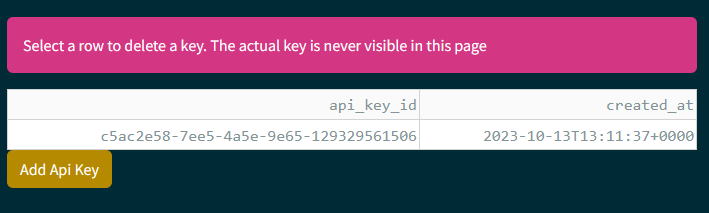
Click on Add Api Key to create a new key).The actual key will display only once and cannot be retrieved afterward.
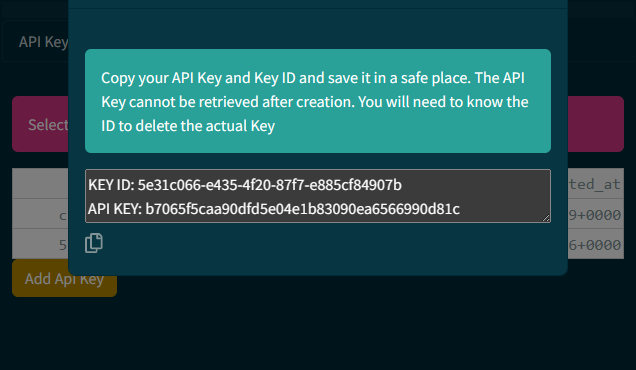
For additional details, read the CSV File Exchange API documentation
import pandas as pd
file_id = <FILE ID> # See examples to get the FILE ID https://docs.ametricx.com/file_api/reference/#curl-example_1
df = pd.read_csv(
'https://trial.ametricx.com/api/v1/file/download/{file_id}'.format(file_id=file_id),
storage_options={'Authorization': 'Bearer <YOUR API KEY>)
We use sqlalchemy to create and “engine” to pass to pandas
import sqlalchemy as sa
engine = sa.create_engine('postgresql://ametricx:ametricx@localhost:5432/ametricx')For this example, we append the data to an existing table. Please read the pandas.Dataframe.to_sql documentation for additional details
df.to_sql('metrics_store', engine, if_exists='append', index=False)import pandas as pd
import sqlalchemy as sa
file_id = FILE_ID # See examples to get the FILE ID https://docs.ametricx.com/file_api/reference/#curl-example_1
df = pd.read_csv(
"https://trial.ametricx.com/api/v1/file/download/{FILE_ID}".format(FILE_ID=FILE_ID),
storage_options={'Authorization': 'Bearer {API_KEY}'.format(API_KEY=API_KEY)})
engine = sa.create_engine('postgresql://ametricx:ametricx@localhost:5432/ametricx')
df.to_sql('metrics_store', engine, if_exists='append', index=False)Compatibility
Make sure that the CSV importer you choose is compatible with your website or database. Some CSV importers are designed specifically for certain platforms, such as WordPress or Magento.
Features
Different CSV importers offer different features, so it’s important to choose one that meets your specific needs. Some may offer advanced mapping options, while others may have a user-friendly interface.
Support and Updates
Choose a CSV importer that is regularly updated and has good customer support. This ensures that any issues or bugs are quickly addressed and that the plugin remains compatible with your website or database.
Conclusion
A CSV importer is a valuable tool that can save you time and effort when dealing with large amounts of data. It can also make data migration much easier and more efficient. By following the steps outlined in this article, you can easily import your data into your website or database and streamline your data entry process.
When choosing a CSV importer, make sure to consider compatibility, features, and support and updates. With the right CSV importer, you can improve the efficiency of your data entry process and focus on other important tasks.