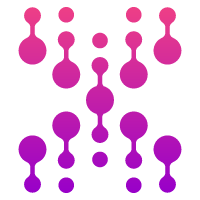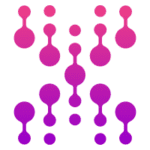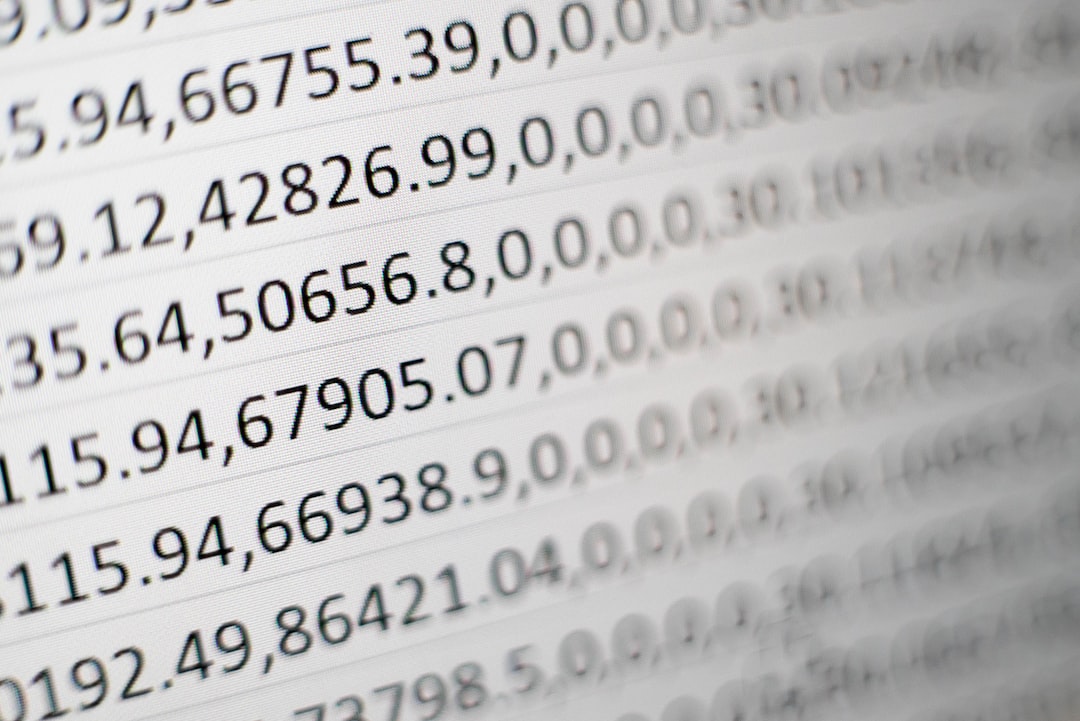File uploading is a common task in web development, and it can be done easily with the help of Python. Whether you are using Postman to test your API or need to upload a zip file to a server, Python has got you covered. In this article, we will discuss how to upload files using Python and some useful tips to make the process smoother.
Using Postman for File Upload

by Rodion Kutsaiev (https://unsplash.com/@frostroomhead)
Postman is a popular tool for testing APIs, and it also allows you to upload files easily. To upload a file using Postman, follow these steps:
- Open Postman and create a new request.
- Select the “Body” tab and choose “form-data” as the type.
- Add a key-value pair with the key as “file” and the value as the file you want to upload.
- Click on “Send” to make the request.
Postman will automatically detect that you are uploading a file and set the appropriate headers. This method is useful for testing your API, but it may not be the most efficient way to upload files in a production environment.
Uploading a Zip File with Python
Uploading a zip file is a common task, especially when working with large amounts of data. To upload a zip file using Python, you can use the “requests” library. Here is a simple code snippet to upload a zip file to a server:
import requests
url = “https://example.com/upload” files = {‘file’: open(‘example.zip’, ‘rb’)} r = requests.post(url, files=files)
In this code, we are using the “requests” library to make a POST request to the specified URL. The “files” parameter takes in a dictionary with the key as “file” and the value as the file object. This method is more efficient than using Postman, as it allows you to upload files programmatically.
Upload File with Python to AmetricX
Get you API key
Verify the endpoint
Example: Get metrics list
import requests
url = "https://trial.ametricx.com/api/v1/file/upload"
payload = {'file_id': '44ca0f46-e0bb-4d78-92e9-c6f34bc67c69'}
files=[
('file',('ShippedToItems.csv',open('/C:/Users/AmetricX/metrics/ShippedToItems.csv','rb'),'text/csv'))
]
headers = {
'Accept': 'application/json',
'Authorization': 'Bearer <YOUR API KEY>'
}
response = requests.request("POST", url, headers=headers, data=payload, files=files)
print(response.text)
{
"task_id": "37f3c66a-816f-420e-bafe-195d63f74137"
}Tips for Smoother File Uploads
Here are some tips to make the file upload process smoother and more efficient:
Use Chunked Uploads
Chunked uploads allow you to upload large files in smaller chunks, reducing the chances of errors and making the process faster. You can use the “requests” library to implement chunked uploads in Python.
Validate File Types
It is essential to validate the file type before uploading it to your server. This will prevent malicious files from being uploaded and causing harm to your system. You can use the “mimetypes” library in Python to validate file types.
Use a Progress Bar
If you are uploading large files, it is a good idea to use a progress bar to keep track of the upload progress. This will give your users a better experience and make the process more transparent.
Conclusion
Uploading files with Python is a straightforward process, and it can be done using various methods depending on your needs. Whether you are using Postman for testing or need to upload a zip file to a server, Python has the tools to make it happen. By following the tips mentioned in this article, you can make the file upload process smoother and more efficient. Have you used Python for file uploads before? Let us know in the comments.