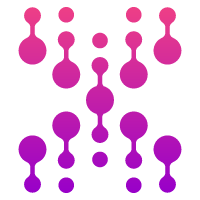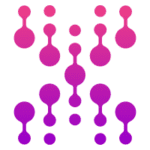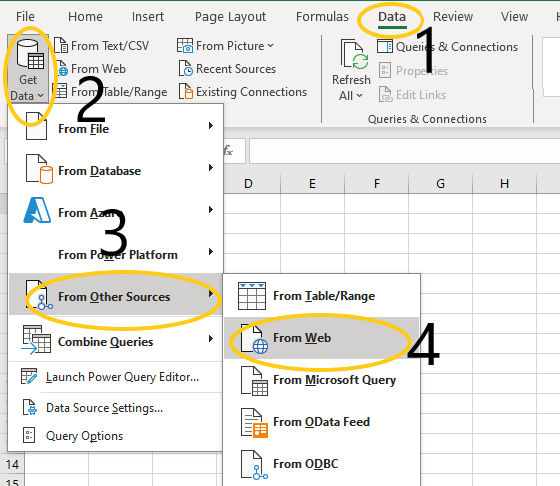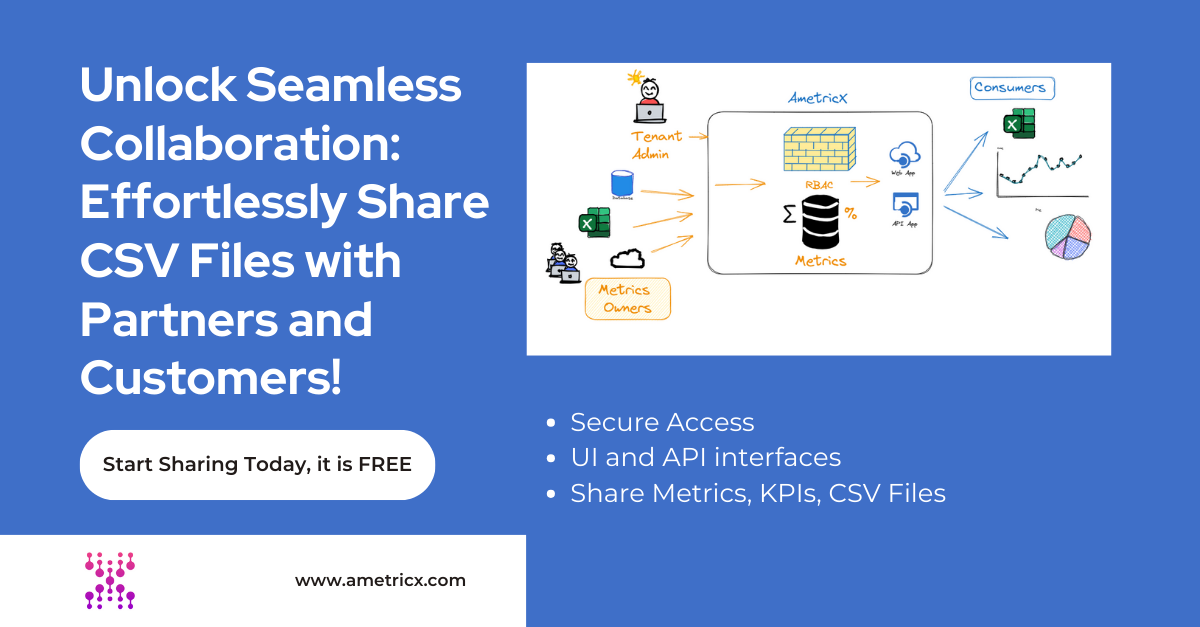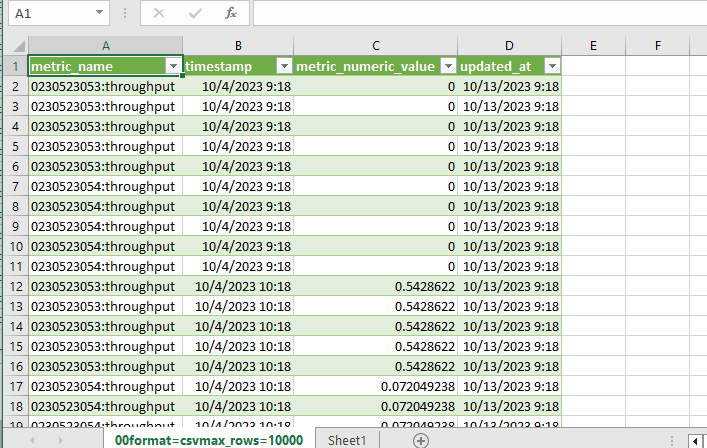File uploads are a common task for many developers, and cURL is a powerful tool that can make this process easier and more efficient. In this article, we will explore how to use cURL to upload files, and some tips and tricks for mastering this task.
Understanding cURL
Before we dive into file uploads, it’s important to have a basic understanding of cURL. cURL is a command-line tool that allows you to transfer data to or from a server. It supports a variety of protocols, including HTTP, HTTPS, FTP, and more. It is widely used for tasks such as downloading files, testing APIs, and uploading files.
Uploading a File with cURL
To upload a file with cURL, you will need to use the -F flag, which stands for “form.” This flag allows you to specify a file to upload. For example, if you wanted to upload a file named “image.png,” you would use the following command:
curl -F “[email protected]” https://example.com/upload
This will upload the file to the specified URL. You can also add additional flags to customize the upload, such as setting a custom file name or specifying the file type.
Uploading Multiple Files
cURL also allows you to upload multiple files at once. To do this, you can use the -F flag multiple times, each with a different file. For example:
curl -F “[email protected]” -F “[email protected]” https://example.com/upload
This will upload both “image1.png” and “image2.png” to the specified URL.
Uploading Large Files
If you need to upload a large file, cURL has you covered. By default, cURL will use a buffer size of 16KB. However, you can increase this buffer size by using the –buffer-size flag. For example:
curl -F “[email protected]” –buffer-size 1M https://example.com/upload
This will increase the buffer size to 1MB, allowing for faster and more efficient file uploads.
Uploading with Authentication
If your file upload requires authentication, you can use the –user flag to specify a username and password. For example:
curl -F “[email protected]” –user username:password https://example.com/upload
This will authenticate your request before uploading the file.
Troubleshooting File Uploads
If you encounter any issues with your file uploads, there are a few things you can try to troubleshoot the problem. First, make sure that the file you are trying to upload actually exists and is accessible. You can also try using the -v flag to get more verbose output, which can help identify any errors.
Upload File with cURL to AmetricX
Get you API key
Verify the endpoint
Example: Upload CSV File
curl --location 'https://trial.ametricx.com/api/v1/file/upload' \
--header 'Accept: application/json' \
--header 'Authorization: Bearer <YOUR API KEY>' \
--form 'file=@"/C:/Users/AmetricX/metrics/ShippedToItems.csv"' \
--form 'file_id="<YOUR API KEY>"'{
"task_id": "37f3c66a-816f-420e-bafe-195d63f74137"
}Conclusion
cURL is a powerful tool for uploading files, and with these tips and tricks, you can become a master at file uploads with cURL. Whether you need to upload a single file or multiple files, cURL has you covered. So next time you need to upload a file, give cURL a try and see how it can simplify your workflow.
Have you used cURL for file uploads before? Do you have any other tips or tricks to share? Let us know in the comments below.