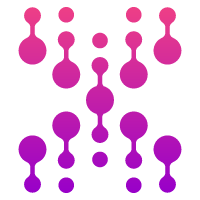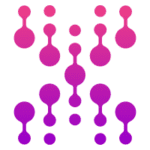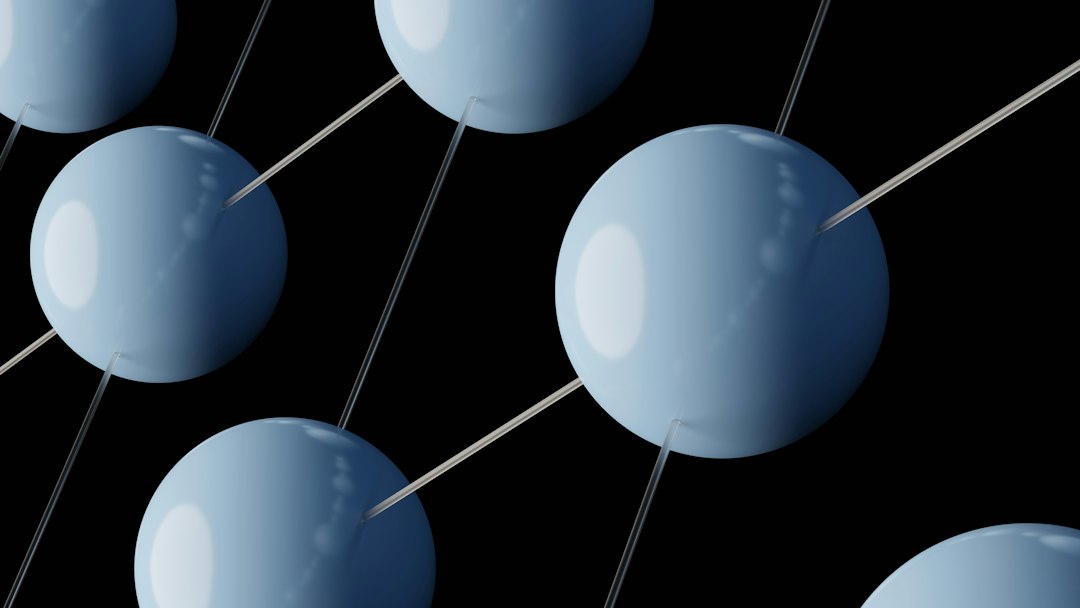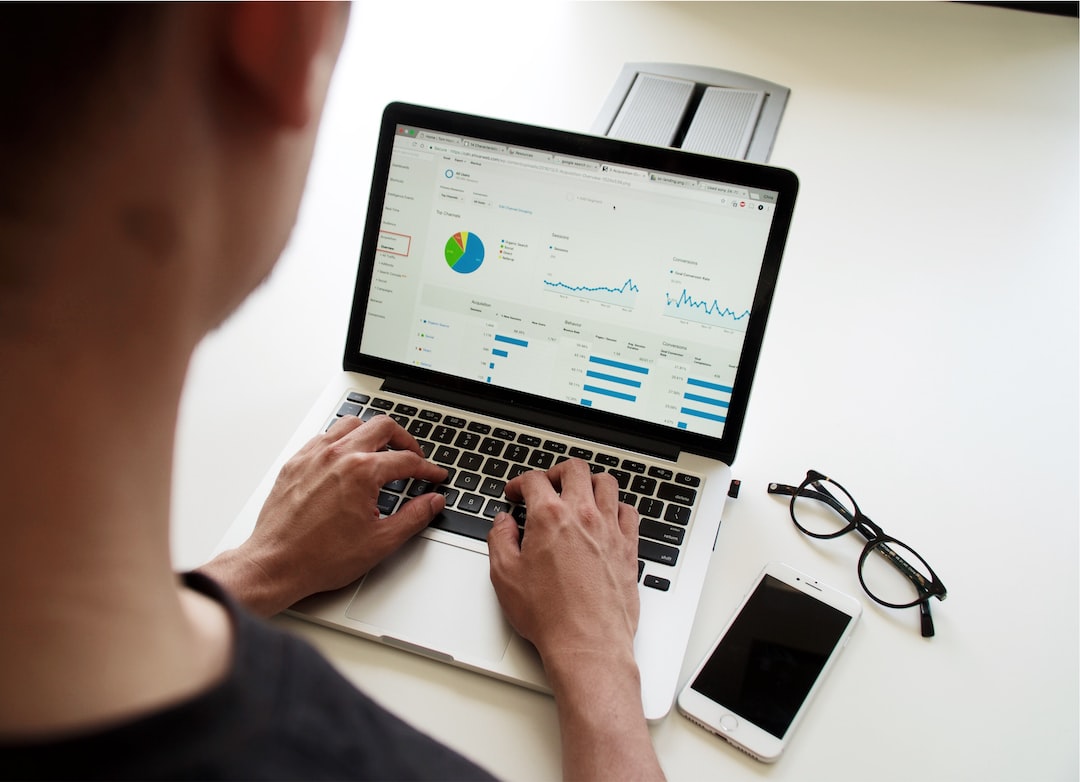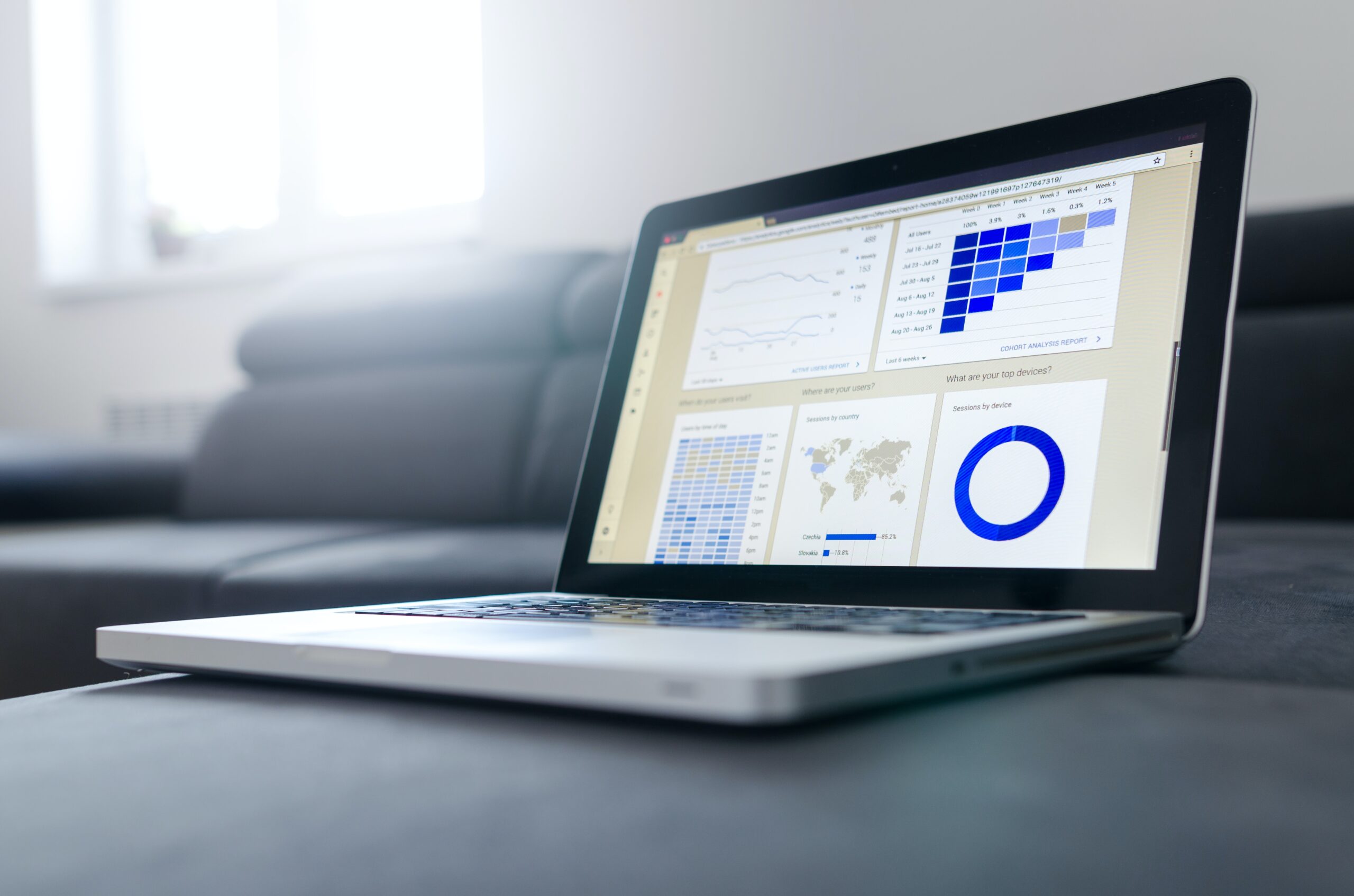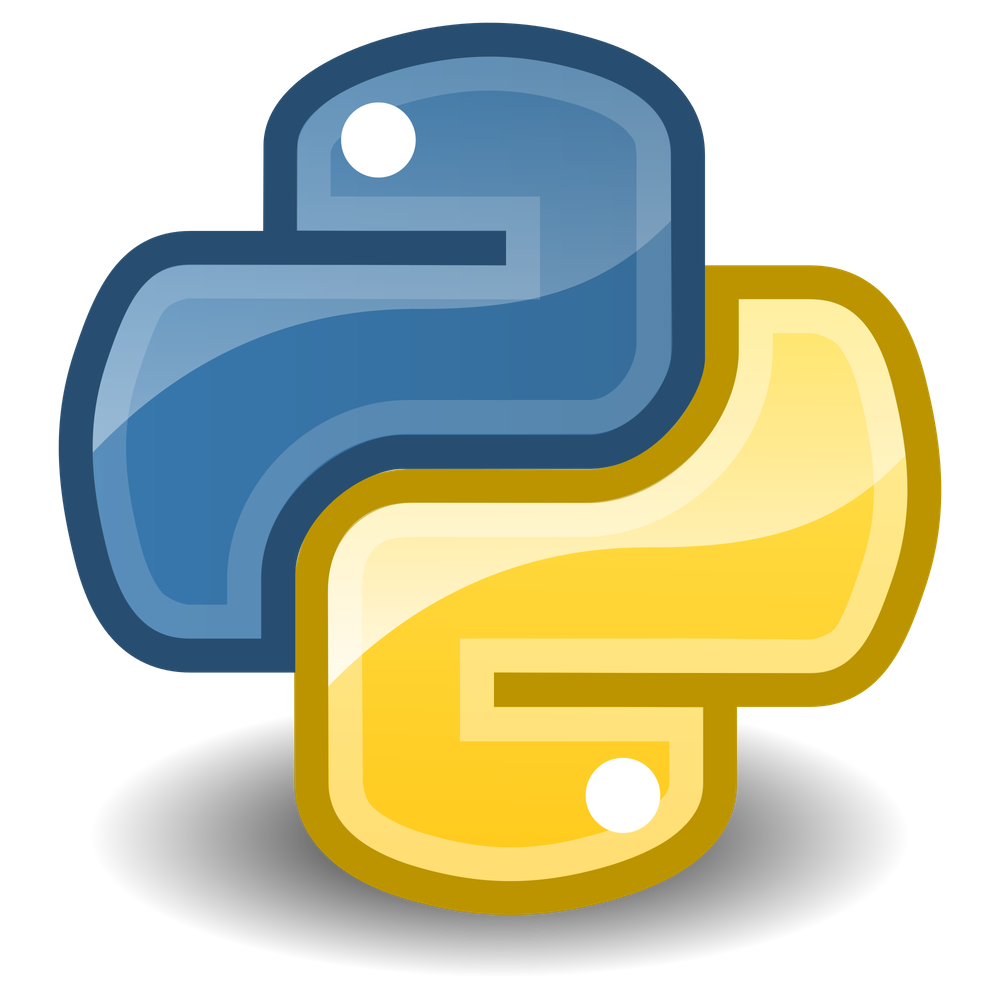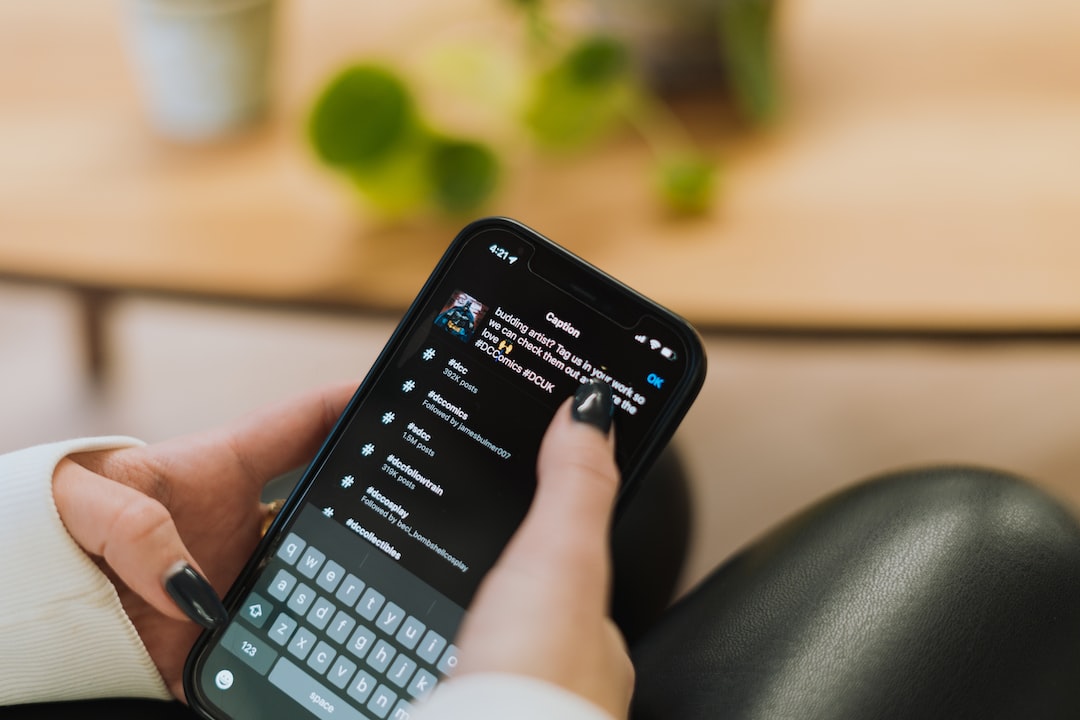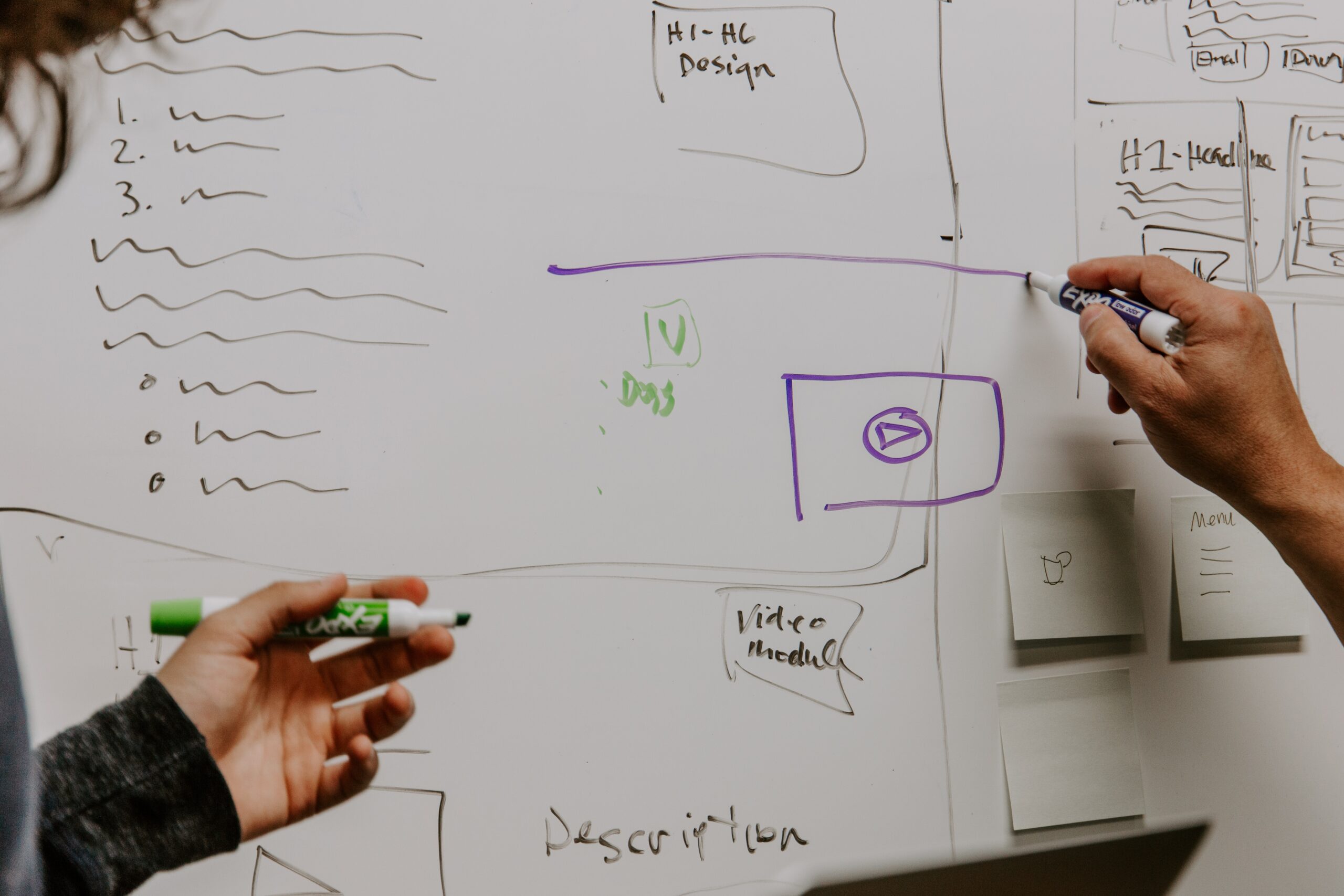Uploading files to a web server is a common task in web development. Whether you are building a file-sharing platform or creating a form for users to upload images, understanding how to upload files using Python requests is a valuable skill to have.
In this article, we will explore the process of uploading files using Python requests and how it can be used in web development.
Why Use Python Requests for File Uploads?
Python requests is a popular library used for making HTTP requests in Python. It simplifies the process of making HTTP requests and handling responses, making it a popular choice for web development.
Using Python requests for file uploads offers several advantages:
- Simplicity: Python requests makes it easy to upload files with just a few lines of code.
- Flexibility: It supports various file types and can handle large files.
- Compatibility: Python requests is compatible with most web servers and can be used in a variety of web development frameworks.
Understanding the Basics of File Uploads
Before we dive into the code, let’s first understand the basics of file uploads. When a file is uploaded to a web server, it is sent as a part of a HTTP request. The request contains the file data, along with any other form data that may be included.
The server then receives the request and processes the file data, saving it to a specified location. The server then sends a response back to the client, indicating whether the upload was successful or not.
Uploading Files Using Python Requests
Now that we have a basic understanding of file uploads, let’s see how we can use Python requests to upload files to a web server.
Setting Up the Environment
Before we can start coding, we need to set up our environment. We will be using Python 3 and the requests library, so make sure you have them installed on your system.
You can install requests using pip:
pip install requests
Creating a Simple File Upload Form
To demonstrate the file upload process, we will create a simple HTML form that allows users to upload a file. Create a new file called upload.html and add the following code:
<!DOCTYPE html>
<html lang="en">
<head>
<meta charset="UTF-8">
<meta name="viewport" content="width=device-width, initial-scale=1.0">
<title>File Upload Form</title>
</head>
<body>
<h2>File Upload Form</h2>
<form action="/upload" method="post" enctype="multipart/form-data">
<label for="file">Choose a file:</label>
<input type="file" name="file" id="file" accept=".pdf, .doc, .docx">
<br>
<input type="submit" value="Upload">
</form>
</body>
</html>File Upload Form
This form contains a file input field and a submit button. The enctype=”multipart/form-data” attribute is important as it specifies that the form data will contain files.
Setting Up the Server
Next, we need to set up a simple server to handle the file upload. Create a new file called server.py and add the following code:
from flask import Flask, request, render_template
app = Flask(name)
@app.route('/') def index(): return render_template('upload.html')
@app.route('/upload', methods='POST') def upload(): file = request.files'file' file.save(file.filename) return 'File uploaded successfully!'
if name == 'main': app.run()This code creates a simple Flask server that serves the upload.html file when the root URL is requested. It also defines a route for handling the file upload, which saves the uploaded file to the current directory.
Uploading a File Using Python Requests
Now that our server is set up, let’s see how we can upload a file using Python requests. Create a new file called client.py and add the following code:
import requests
url = 'http://localhost:5000/upload' files = {'file': open('image.png', 'rb')}
response = requests.post(url, files=files)
print(response.text)This code uses the requests library to make a POST request to our server’s /upload endpoint. The files parameter contains a dictionary with the file data, where the key is the name of the file input field in our form and the value is the file object.
Running the Code
To test our code, first start the server by running python server.py in your terminal. Then, run python client.py to upload the file to the server.
If everything goes well, you should see the message “File uploaded successfully!” in your terminal. You can check the current directory to see if the file was saved successfully.
Handling Errors and Exceptions
In the previous example, we assumed that the file upload was successful. However, in real-world scenarios, there may be errors or exceptions that need to be handled.
Handling Errors
To handle errors, we can check the response status code and handle it accordingly. For example, if the status code is not 200 (OK), we can print an error message:
if response.status_code != 200: print(‘Error uploading file!’)
Handling Exceptions
We can also use try-except blocks to handle exceptions that may occur during the file upload process. For example, if the file is too large, an exception may be raised. We can handle this by adding a try-except block:
try: response = requests.post(url, files=files) print(response.text) except Exception as e: print(‘Error uploading file:’, e)
Upload File with Python to AmetricX
Get you API key
Verify the endpoint
Example: Get metrics list
import requests
url = "https://trial.ametricx.com/api/v1/file/upload"
payload = {'file_id': '44ca0f46-e0bb-4d78-92e9-c6f34bc67c69'}
files=[
('file',('ShippedToItems.csv',open('/C:/Users/AmetricX/metrics/ShippedToItems.csv','rb'),'text/csv'))
]
headers = {
'Accept': 'application/json',
'Authorization': 'Bearer <YOUR API KEY>'
}
response = requests.request("POST", url, headers=headers, data=payload, files=files)
print(response.text)
{
"task_id": "37f3c66a-816f-420e-bafe-195d63f74137"
}Conclusion
In this article, we explored how to upload files using Python requests. We learned about the basics of file uploads, how to set up a simple server to handle file uploads, and how to use Python requests to upload files to a web server.
Using Python requests for file uploads offers simplicity, flexibility, and compatibility, making it a valuable tool for web development. By understanding the basics and handling errors and exceptions, you can confidently use Python requests for file uploads in your projects.