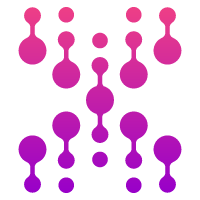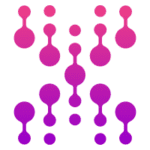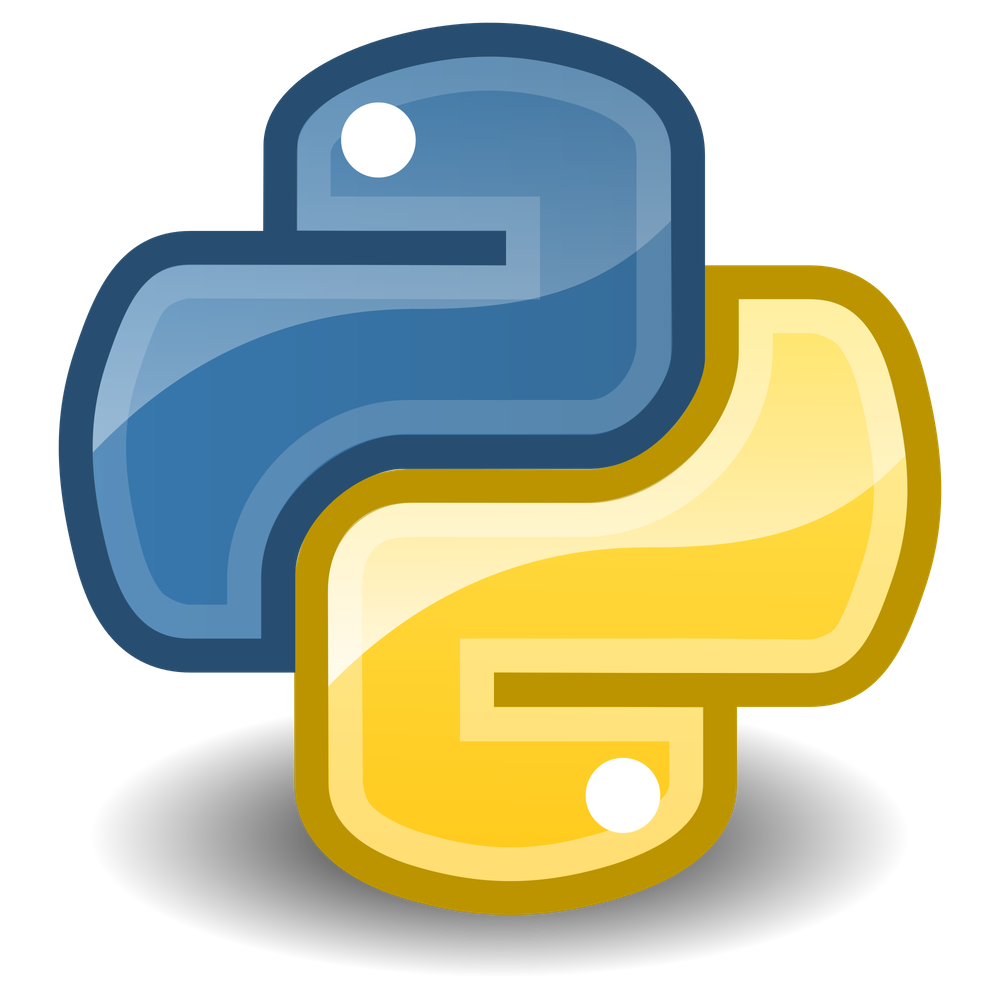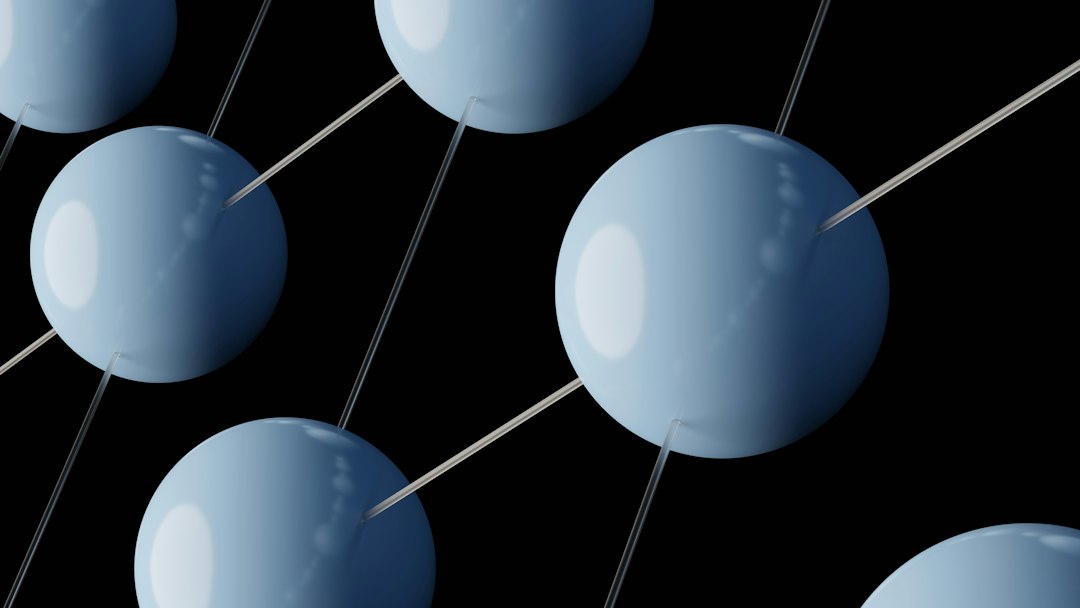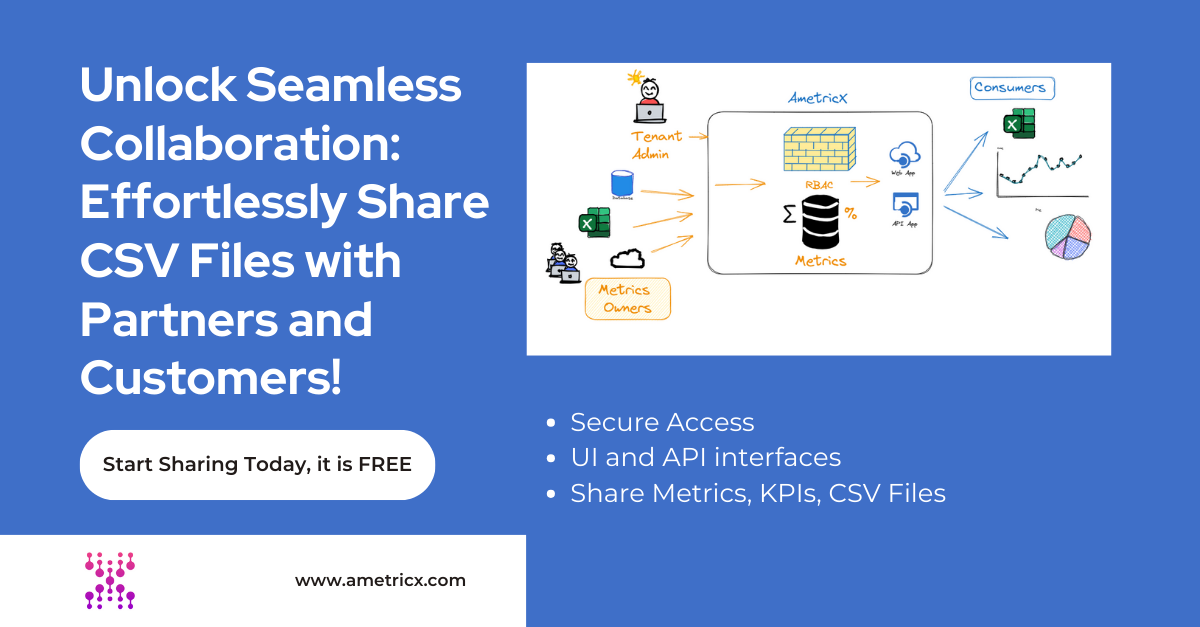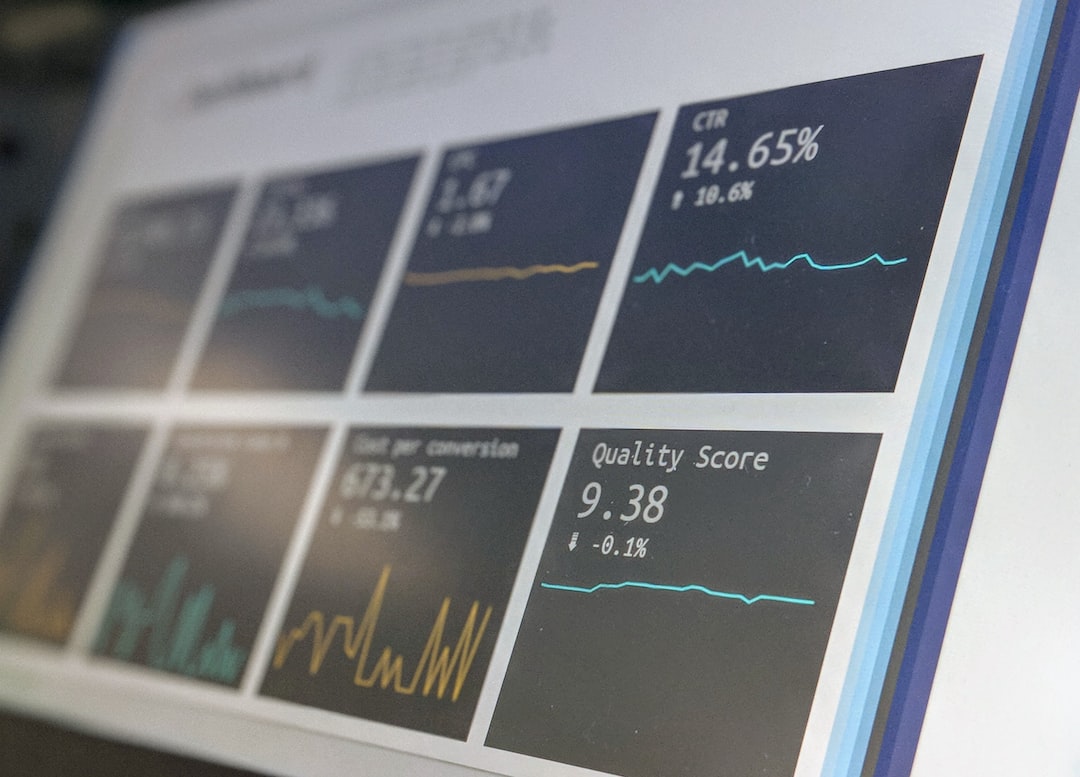Are you tired of struggling with messy and unorganized CSV files? Look no further because we have the ultimate solution for you! In this comprehensive guide, we will take you through the best practices and tips for formatting CSV files like a pro.
Formatting CSV files can be a daunting task, especially when dealing with large datasets. However, with the right techniques and strategies, you can save yourself time and effort while ensuring your data is structured effectively.
Whether you are a beginner or an experienced data analyst, this guide is designed to help you understand the ins and outs of CSV file formatting. We will cover everything from choosing the right delimiter and handling special characters to dealing with inconsistent data and improving file performance.
By following our step-by-step instructions and implementing our expert tips, you will be able to create well-organized and error-free CSV files that are ready to be used in any data analysis or database management project.
Don’t let messy data slow you down. Dive into our ultimate guide to formatting CSV files and take your data management skills to the next level!
Understanding the structure of a CSV file
CSV stands for Comma-Separated Values, and as the name suggests, it is a file format that uses commas to separate data values. Each line in a CSV file represents a row of data, and the values within each row are separated by commas.
One of the key advantages of CSV files is their simplicity and compatibility. They can be easily opened and edited using a text editor or spreadsheet software, making them a popular choice for sharing and transferring data between different systems.
However, to effectively work with CSV files, it is important to understand their structure. Each column in a CSV file represents a field or attribute, and the values within each column represent the corresponding data for that field. It is crucial to ensure that the structure of your CSV file matches the expected format, as any inconsistencies can lead to errors during data processing.
When formatting a CSV file, it is essential to choose a delimiter that is not present within your data values. By default, a comma is used as the delimiter, but in some cases, you may need to use a different character such as a tab or a semicolon. This choice depends on the specific requirements of your data and the software you are using to process it.
To handle special characters within your data values, you may need to enclose them in quotation marks. This prevents the delimiter from being interpreted as part of the data and ensures that it is treated as a regular character. Additionally, you should be aware of any escape characters that may be used within your data to represent special characters or control characters.
By understanding the structure of a CSV file and making the right choices for delimiters and special characters, you can ensure that your data is accurately represented and ready for analysis.
Benefits of using CSV files for data management
CSV files offer several benefits for data management, making them a popular choice among data analysts and database administrators. Here are some of the key advantages of using CSV files:
- Simplicity and ease of use
: CSV files are simple and easy to create, edit, and manipulate. They can be opened in any text editor or spreadsheet software, making them accessible to users with different levels of technical expertise. This simplicity also extends to importing and exporting CSV files, as most software and programming languages have built-in support for this file format. - Compatibility
: CSV files are highly compatible with a wide range of software and systems. They can be easily transferred between different platforms without the need for complex data conversion processes. This compatibility makes CSV files an ideal choice for sharing and exchanging data between different applications and databases. - Efficiency
: CSV files are lightweight and consume less storage space compared to other file formats like Excel or XML. This makes them an efficient choice for storing and managing large datasets. Additionally, CSV files can be compressed to further reduce their size, making them easier to store and transmit. - Flexibility
: CSV files provide a flexible structure that allows you to store and organize different types of data. Unlike structured file formats like Excel or databases, CSV files do not enforce strict schema constraints. This flexibility allows you to store data in a tabular format without the need for predefined column names or data types. - Version control
: CSV files are text-based, which means they can be easily tracked and managed using version control systems like Git. This makes it easier to collaborate with other team members and track changes to your data over time.
By leveraging these benefits, you can effectively manage and manipulate your data using CSV files, regardless of the size or complexity of your datasets.
Best practices for formatting CSV files
Formatting CSV files correctly is essential for ensuring data accuracy and consistency. Here are some best practices to follow when formatting your CSV files:
- Choose a suitable delimiter
: The choice of delimiter depends on the specific requirements of your data and the software you are using. While a comma is the most commonly used delimiter, you may need to use a different character such as a tab or a semicolon to avoid conflicts with your data values. - Handle special characters
: If your data includes special characters that may conflict with the chosen delimiter, you should enclose them in quotation marks. This ensures that the delimiter is treated as a regular character and not as a separator. - Account for line breaks
: If your data values contain line breaks or carriage returns, you should enclose them in quotation marks or use an escape character to represent them. This prevents the line breaks from being interpreted as the end of a row. - Use consistent data types
: It is important to use consistent data types for each column in your CSV file. This ensures that your data is correctly interpreted and avoids any conversion errors during data processing. For example, if a column contains numeric values, make sure they are formatted as numbers and not as text. - Avoid leading or trailing spaces
: Leading or trailing spaces can cause issues when importing or manipulating CSV files. It is best to remove any unnecessary spaces before or after your data values to ensure consistent formatting.
Following these best practices will help you create well-formatted CSV files that are easy to work with and free from inconsistencies.
Common mistakes to avoid when formatting CSV files
When formatting CSV files, it is important to be aware of common mistakes that can lead to data integrity issues or errors during data processing. Here are some common mistakes to avoid:
- Using the wrong delimiter
: Using the wrong delimiter can result in incorrect data parsing and lead to data values being split incorrectly. Always ensure that the chosen delimiter does not appear within your data values. - Missing or extra columns
: Ensure that each row in your CSV file has the correct number of columns. Missing or extra columns can cause issues when importing or manipulating the data. - Inconsistent data formats
: Inconsistent data formats can lead to errors during data processing. Make sure that each column contains data of the same type (e.g., numbers, dates, or text) and that the formatting is consistent throughout the file. - Not handling special characters properly
: Special characters within your data values should be handled correctly to avoid conflicts with the chosen delimiter. Always enclose special characters in quotation marks or use escape characters when necessary. - Not checking for encoding issues
: CSV files can be encoded using different character encodings, such as UTF-8 or ASCII. It is important to ensure that the encoding of your CSV file matches the expected encoding to avoid data corruption or incorrect character interpretation.
Avoiding these common mistakes will help you maintain data integrity and ensure accurate data processing when working with CSV files.
Tips for organizing and structuring data in CSV files
Organizing and structuring your data correctly in CSV files is crucial for efficient data management. Here are some tips to help you organize and structure your data effectively:
- Use column headers
: Including column headers in your CSV file makes it easier to understand and interpret the data. Column headers should be descriptive and provide meaningful names for each column. - Use consistent naming conventions
: Consistent naming conventions for columns and data values help maintain clarity and avoid confusion. For example, if you are storing dates, use a consistent date format throughout the file. - Normalize data
: Normalize your data by ensuring that each column contains one type of data. Avoid storing multiple types of data in a single column, as this can lead to data inconsistencies and make it difficult to perform analysis or queries. - Avoid redundant data
: Remove any redundant data or duplicate columns from your CSV file. Redundant data not only increases the file size but also makes it more difficult to maintain and update. - Consider using data validation
: Data validation techniques can help ensure the accuracy and integrity of your data. Use validation rules to enforce data constraints, such as data ranges or allowed values, to prevent data entry errors.
By implementing these tips, you can create well-organized and structured CSV files that are easy to work with and provide accurate and meaningful data.
Tools and software for working with CSV files
Several tools and software are available to help you work with CSV files more efficiently. Here are some popular options:
- Microsoft Excel
: Excel is a widely used spreadsheet software that provides extensive support for CSV files. It offers powerful features for importing, exporting, and manipulating data in CSV format. - Google Sheets
: Google Sheets is a cloud-based spreadsheet software that allows you to collaborate with others in real-time. It offers similar functionality to Excel and supports CSV files. - Python
: Python is a popular programming language for data analysis and manipulation. It provides a powerful CSV module that allows you to read, write, and manipulate CSV files programmatically. - OpenRefine
: OpenRefine is an open-source data cleaning and transformation tool that supports CSV files. It provides a user-friendly interface for exploring, cleaning, and transforming data in CSV format. - R
: R is a programming language and environment for statistical computing and graphics. It provides several packages, such as
readr
and
tidyverse
, that facilitate reading, writing, and manipulating CSV files.
These tools and software can greatly simplify your CSV file management tasks and enhance your productivity when working with CSV files.
How to import and export CSV files
Importing and exporting CSV files is a common task when working with data. Here are some steps to import and export CSV files using Microsoft Excel:
Importing CSV files in Excel:
- Open Microsoft Excel.
- Click on “File” in the top menu and select “Open”.
- Navigate to the location of your CSV file and select it.
- In the Text Import Wizard, select “Delimited” and click “Next”.
- Choose the delimiter used in your CSV file (e.g., comma, tab) and click “Next”.
- Specify the data format for each column (e.g., General, Text, Date) and click “Finish”.
- Review the imported data in Excel and make any necessary adjustments.
Exporting Excel files to CSV:
- Open the Excel file you want to export.
- Click on “File” in the top menu and select “Save As”.
- Choose the location where you want to save the CSV file.
- In the “Save as type” dropdown menu, select “CSV (Comma delimited) (*.csv)”.
- Click “Save” and review any additional options.
- Click “OK” to export the Excel file as a CSV file.
These steps may vary slightly depending on the version of Excel you are using. Similar import and export functionalities are available in other software and tools mentioned earlier.
Advanced techniques for manipulating CSV data
Once you have formatted your CSV file and imported it into your preferred software, you can perform various advanced techniques to manipulate and analyze the data. Here are some techniques to consider:
- Filtering and sorting
: Use filtering and sorting features to focus on specific subsets of data or arrange the data in a particular order. This can help you identify patterns, outliers, or trends within your dataset. - Data transformations
: Apply data transformations, such as calculations, aggregations, or text manipulations, to derive new insights from your data. This could involve performing mathematical operations, creating calculated fields, or converting data types. - Data merging
: Merge multiple CSV files or data sources to combine and analyze data from different perspectives. This can be useful when working with data from multiple sources or when comparing data across different time periods. - Data visualization
: Use data visualization techniques, such as charts, graphs, or maps, to present your CSV data in a visually appealing and informative way. This can help you communicate your findings and insights more effectively. - Data cleansing
: Cleanse your data by removing duplicates, correcting errors, or filling missing values. This ensures that your data is accurate and reliable for analysis.
By mastering these advanced techniques, you can unlock the full potential of your CSV data and gain valuable insights for decision-making and analysis.
Conclusion: Mastering CSV file formatting for efficient data management
In this comprehensive guide, we have covered the best practices and tips for formatting CSV files like a pro. We explored the structure of CSV files, the benefits of using CSV files for data management, and the common mistakes to avoid when formatting CSV files.
We also provided tips for organizing and structuring data in CSV files, discussed the tools and software available for working with CSV files, and explained how to import and export CSV files using Microsoft Excel.
Finally, we delved into advanced techniques for manipulating CSV data and highlighted the importance of mastering CSV file formatting for efficient data management.
With the knowledge and insights gained from this guide, you are now equipped to tackle CSV file formatting with confidence and take your data management skills to the next level. Don’t let messy data slow you down – start organizing and formatting your CSV files like a pro today!