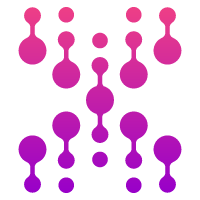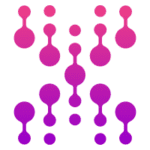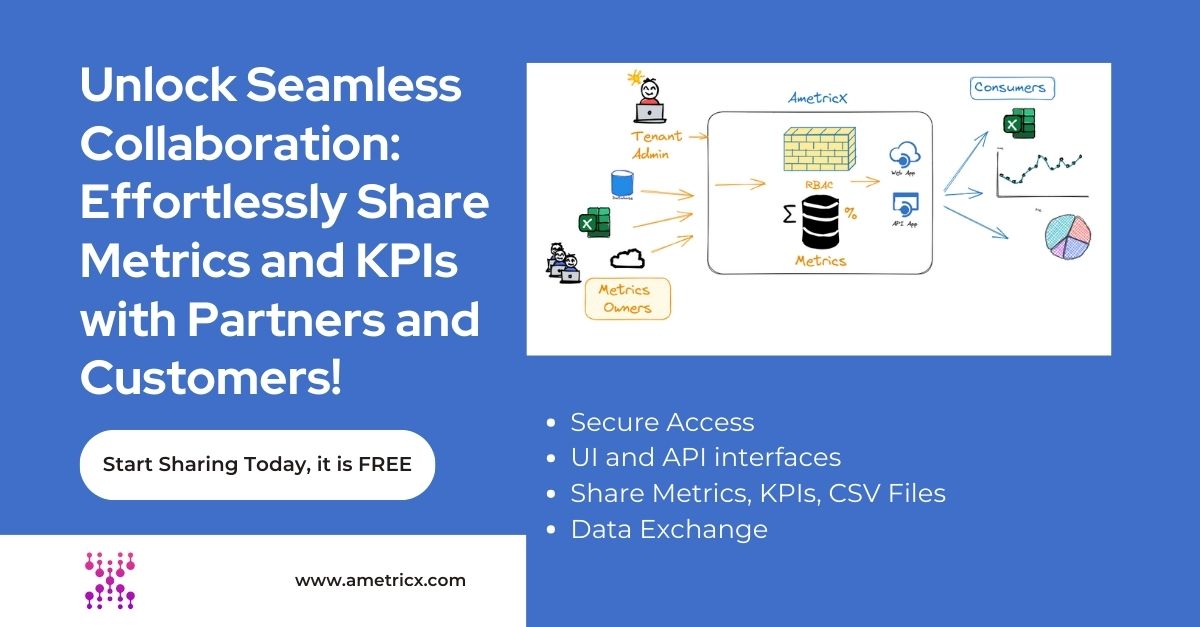Are you struggling to make sense of your data? Look no further than comma separated values (CSV) files. CSVs may not be as flashy as other data formats, but they pack a powerful punch when it comes to data organization and analysis. In this comprehensive guide, we unlock the true potential of CSV files and show you how to harness their power.
Whether you’re a data analyst, marketer, or business owner, understanding how to work with CSV files can streamline your data management process and help you gain valuable insights. From importing and exporting data to sorting and filtering information, we’ll cover everything you need to know to become a CSV wizard.
Join us as we demystify the world of comma separated values and equip you with the skills and knowledge to tackle even the most complex data sets. Get ready to unlock the full potential of your data with this essential guide to CSV files.
Advantages of using CSV files
CSV files offer several advantages that make them a popular choice for data storage and analysis. First and foremost, CSV files are simple and easy to understand. They consist of plain text data separated by commas, with each line representing a separate record or entry. This simplicity makes CSV files compatible with a wide range of software and programming languages.
Another advantage of CSV files is their compact size. Since CSV files store data in a textual format, they tend to be much smaller in size compared to other file formats, such as Excel spreadsheets or databases. This makes CSV files ideal for transferring and sharing data, especially when dealing with large datasets.
CSV files are also highly versatile. They can be opened and edited using various software applications, including spreadsheet programs like Microsoft Excel, Google Sheets, or even text editors. This flexibility allows users to work with CSV files in a way that best suits their needs and preferences.
Common applications of CSV files
CSV files find applications in a wide range of domains and industries. One common use case is in data analysis and research. CSV files provide a convenient way to store and organize large datasets, making them an invaluable tool for data scientists, statisticians, and researchers. By using CSV files, analysts can easily manipulate, sort, and filter data to extract meaningful insights and patterns.
CSV files are also widely used in the e-commerce industry. Online marketplaces often provide CSV files to merchants for bulk product uploads, inventory management, and order fulfillment. These files allow for efficient data exchange between different systems, enabling seamless integration of product catalogs and sales data.
Furthermore, CSV files are commonly employed in email marketing and customer relationship management (CRM) systems. Businesses use CSV files to import and export contact lists, campaign data, and customer information. This enables targeted email marketing campaigns and personalized communication with customers.
Understanding the structure of a CSV file
To effectively work with CSV files, it’s crucial to understand their structure. A CSV file consists of rows and columns, similar to a spreadsheet. Each row represents a separate record, while each column contains a specific attribute or data field. The values within a row are separated by commas, hence the name “comma separated values.”
For example, consider a CSV file containing customer data for an e-commerce store. Each row in the file represents a different customer, while each column corresponds to a specific attribute such as the customer’s name, email address, and purchase history. The values within each row are separated by commas, allowing for easy identification and extraction of relevant information.
It’s important to note that while commas are the most common delimiter used in CSV files, other delimiters such as tabs or semicolons may also be used depending on the software or system being used. This flexibility allows for compatibility and seamless integration with different tools and platforms.
How to create and edit CSV files
Creating and editing CSV files is a straightforward process that can be done using various software applications. One of the simplest ways to create a CSV file is by using a spreadsheet program like Microsoft Excel or Google Sheets.
To create a CSV file in Excel, start by opening a new workbook. Enter your data in the desired format, with each row representing a separate record and each column containing a specific attribute. Once you have entered all the data, go to the “File” menu and choose the “Save As” option. In the “Save As” dialog box, select “CSV (Comma delimited)” from the available file formats, choose a location to save the file, and click “Save”. Your CSV file is now ready to use.
Editing a CSV file can be done in a similar manner. Open the CSV file using a spreadsheet program, make the necessary changes to the data, and save the file. Alternatively, you can also edit CSV files using a plain text editor, such as Notepad or Sublime Text. Simply open the file, make the required modifications, and save the changes.
Importing and exporting data using CSV files
Importing and exporting data using CSV files is a common task in various data management scenarios. Whether you want to transfer data between different software applications or integrate data from external sources, CSV files provide a convenient and standardized format for data exchange.
To import data from a CSV file into a spreadsheet program like Excel, start by opening a new workbook. Then, go to the “File” menu and choose the “Open” option. In the file selection dialog box, locate and select the desired CSV file, and click “Open”. The CSV file will be imported into the spreadsheet, with each row and column properly structured.
Exporting data from a spreadsheet program to a CSV file follows a similar process. Open the spreadsheet containing the data you want to export, go to the “File” menu, and choose the “Save As” option. In the “Save As” dialog box, select “CSV (Comma delimited)” as the file format, choose a location to save the file, and click “Save”. Your data will now be exported to a CSV file.
Best practices for working with CSV files
Working with CSV files efficiently requires following some best practices. These practices can help ensure the accuracy and integrity of your data, as well as streamline your workflow.
Firstly, it’s essential to properly format your data within the CSV file. Ensure that each record is represented by a separate row, with each attribute or data field in its respective column. Avoid using special characters or symbols that could interfere with the CSV file structure, such as commas or line breaks within the data itself.
Another best practice is to include a header row in your CSV file. The header row should contain the names or labels of each column, providing a clear indication of the data contained in each column. This makes it easier to understand and work with the data, especially when dealing with large datasets.
Furthermore, it’s important to validate and clean your data before and after working with CSV files. Check for any inconsistencies or errors in the data, such as missing values or incorrect formatting. This can help prevent issues and ensure the accuracy of your analysis or data processing tasks.
Tools and software for manipulating CSV files
Several tools and software applications are available for manipulating CSV files, ranging from simple text editors to specialized data analysis platforms. The choice of tool depends on the complexity of your data and the specific tasks you need to perform.
For basic CSV file operations, such as creating, editing, and viewing CSV files, a simple text editor like Notepad or Sublime Text can suffice. These editors provide a lightweight and intuitive interface for working with CSV files, without the need for additional software installations.
If you require more advanced functionality, spreadsheet programs like Microsoft Excel or Google Sheets offer a wide range of features for working with CSV files. These programs allow you to perform calculations, create charts, and apply filters to your data. They also provide a familiar interface for users accustomed to working with spreadsheets.
For more complex data analysis tasks, specialized software applications like Python or R can be used. These programming languages offer powerful libraries and tools for manipulating and analyzing CSV files. They provide advanced functionalities such as data visualization, statistical analysis, and machine learning algorithms.
Advanced techniques for analyzing CSV data
Once you have mastered the basics of working with CSV files, you can explore advanced techniques for analyzing CSV data. These techniques can help you uncover hidden patterns, derive meaningful insights, and make data-driven decisions.
One such technique is data aggregation. By combining and summarizing data from multiple CSV files, you can gain a broader perspective and identify trends across different datasets. This can be particularly useful when analyzing large datasets that are split into smaller subsets.
Another advanced technique is data transformation. This involves manipulating the values within a CSV file to derive new variables or perform calculations. For example, you can compute the total revenue by multiplying the price and quantity columns, or calculate the average monthly sales by grouping data based on the date column.
Furthermore, data visualization is a powerful tool for analyzing CSV data. By creating charts, graphs, and plots, you can visually represent your data and identify patterns that may not be easily discernible from the raw CSV file. Visualization techniques can help communicate your findings effectively and facilitate decision-making processes.
Conclusion and final thoughts
In conclusion, comma separated values (CSV) files are a versatile and powerful tool for data organization and analysis. They offer several advantages, including simplicity, compact size, and compatibility with various software applications. By understanding the structure of CSV files and following best practices, you can effectively create, edit, import, and export data using CSV files.
Various tools and software applications are available for working with CSV files, ranging from simple text editors to specialized data analysis platforms. The choice of tool depends on the complexity of your data and the specific tasks you need to perform. Advanced techniques such as data aggregation, transformation, and visualization can help unlock deeper insights and drive data-driven decision-making.
With the knowledge and skills gained from this comprehensive guide, you are now equipped to unlock the full potential of your data using CSV files. Whether you’re a data analyst, marketer, or business owner, the power of CSV files can streamline your data management process and help you gain valuable insights. So go ahead, dive into the world of comma separated values, and unleash the true power of your data.